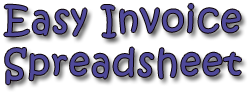
Excel Invoice Spreadsheet
| Price: | Zilch! |
| File Type: | Excel Spreadsheet (.xls, .xlsx) & OpenOffice (.ods) |
| File Size: | ~104kb (.zip) |
| Last Update: | 2008-08-20 |
| Current Version: | 2.2 |
| Macros: | No. |
If you run a small business or some sort of informal organization (think PTA at your kid's school), then chances are you need to be able to generate invoices — even if it's only once in a while.
Well, this spreadsheet ought to help you get the job done.
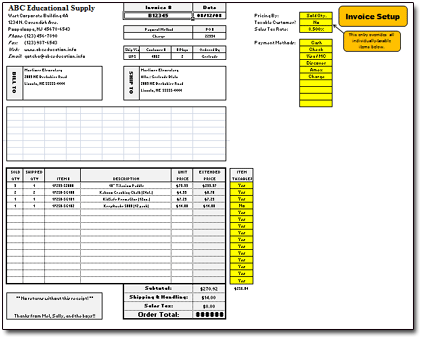
And here's what my Easy Invoice spreadsheet looks like when printed out to PDF by Excel 2007: Easy Invoice PDF
Grab your downloaded copy of my Easy Invoice spreadsheet below:

You'll find that I intentionally left plenty of room for customization in this spreadsheet. In all the time I've been doing spreadsheet customizations (more on that below) for small businesses, one thing I've learned is that everyone needs something different from their invoices.
So hopefully this "Easy Invoice" spreadsheet can handle whatever you need ... or at least, give you a nice strong basis to from which to build your own invoicing spreadsheet!
Most Spreadsheet Cells Aren't Locked
I intentionally left most cells in the spreadsheet unlocked. This way, customization of data-field headers should be easier. In fact, the only cells with "locked" formatting are those with formulas in Sections 7, 8, and 10. Once you've modified the spreadsheet with the basic info you want (business name, data-field labels, etc., then you'll likely want to lock those cells which won't need to be changed often.
Invoice Spreadsheet: Section 1
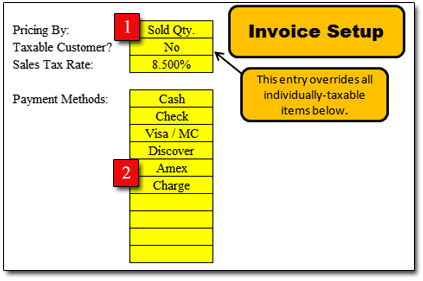
Let's get things up 'n' running by taking a look at the "Invoice Setup" Section 1 (as marked by the red box in the image above).
In Section 1, you'll tell the spreadsheet three things:
- Pricing By: Some businesses and organizations bill their customers for all items sold in a given order; others bill only for the items shipped at a given time. (The vast majority of small businesses I've dealt with do billing on a "Qty Sold" basis.) Select the way you handle this via the drop-down box in this cell. Choosing "Sold Qty." means that on each product/item line in the spreadsheet, you're billing the customer for all items sold (see Column B), regardless of whether they're actually being delivered at this time. Choosing "Shipped Qty." means the spreadsheet will bill each item's total on the basis of items shipped (Column C).
- Taxable Customer? If the customer for whom you're creating the invoice is non-taxable, select "No." Otherwise select "Yes." (NOTE: Selecting "No" here always overrides the per-item taxable entries you'll make in Section 8 below!)
- Sales Tax Rate: Enter the cumulative sales-tax rate you charge on purchases.
Invoice Spreadsheet: Section 2
In Section 2, fill in the yellow cells with up to ten forms of payment you accept. These "Payment Methods" will then be available by drop-down menu in Cell H5.
Invoice Spreadsheet: Section 3
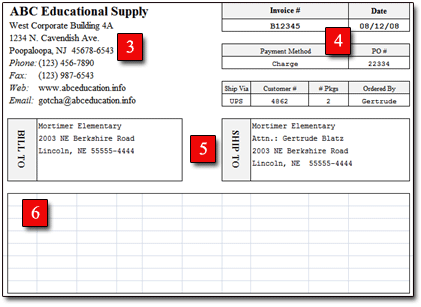
Fill in Section 3 with your business information. This ought to be self-explanatory.
Invoice Spreadsheet: Section 4
Section 4, in the top right corner of the invoice itself, contains various bits of data pertinent to each invoice you generate. Feel free to modify the labels (colored light gray) in each area as necessary for your organization's needs.
Invoice Spreadsheet: Section 5
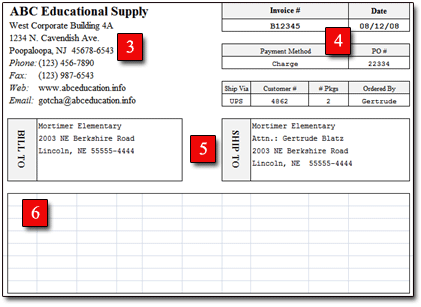
Fill in the "Bill To" and "Ship To" information as needed for the invoice.
Invoice Spreadsheet: Section 6
Since every small business is different and needs different information on its invoices, I've left this section completely blank. Format the cells here as needed so that you can enter whatever data fields you wish. The cells aren't locked, so this ought to be easy ... once you decide what data fields you want on your invoices, that is! From UPS tracking numbers to salesperson IDs to , the choices for data fields here are endless.
Invoice Spreadsheet: Section 7
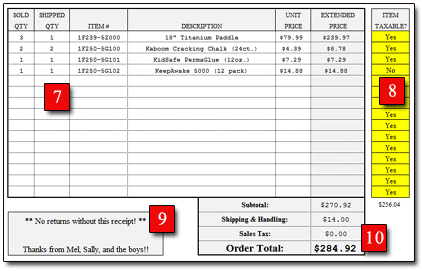
Here's the fun stuff — the place where you get to watch the revenue roll in! You have space to list up to 15 separate items, products, or services. The column headers should make this pretty self-explanatory.
If you unprotect the spreadsheet, be careful not to overwrite the formulas in the "Extended Price" column!
Invoice Spreadsheet: Section 8
Since it's possible that you can sell taxable items as well as nontaxable ones (in my state of Oklahoma, for example, most services and labor aren't sales-taxable), I created the spreadsheet to determine taxability on a row-by-row basis. For each product or service in Section 7, simply use the drop-down boxes to select "Yes" if sales tax should be charged, or "No" if otherwise.
The figure which appears at the bottom of this section (it's $256.04 in the screenshot above) shows you the total sales-taxable revenue on the invoice. This will not print on the invoice, however.
Invoice Spreadsheet: Section 9
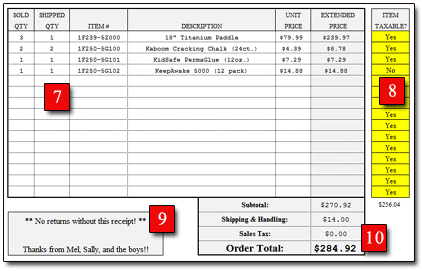
Section 9 is the designated place to enter any messages you wish your customers to see. Something like "NO REFUNDS WITHOUT THIS RECEIPT" would be a pretty common choice, methinks.
Invoice Spreadsheet: Section 10
Section 10 shows the invoice Subtotal, Shipping & Handling, Sales Tax (if applicable), and Order Total. Of these items, only "Shipping & Handling" is meant to be user-entered. Excel calculates the other three figures for you.
If your invoice total isn't coming up to what you think it should, the Shipping & Handling charge is probably your culprit! Depending on what you sell and where you sell it, then these charges might always — or might never — apply.
When You Print the Invoice...
When you print each invoice, Sections 1, 2, and 8 (basically, anything outside Column K) will NOT appear on the printed copy. They're outside the spreadsheet's preset "Print Area." Again, your printout should look very similar to this Easy Invoice PDF. (In case you didn't know, Excel 2007 can print your spreadsheets as PDFs.)
Note that if you begin adding columns, though, then all bets are off! Which brings me to...
Can I Create Customized Invoice Spreadsheets?
Yes! Lately I've had a lot of requests for customized invoices — which is precisely where I got the idea to build and give away this template.
When it comes to creating customized invoices and other small-biz spreadsheets, I can generally do it for very reasonable prices. Prices so low, in fact, that my wife usually yells at me. Seriously. (They way I see it, building spreadsheets is something I get a kick out of doing anyway. I wouldn't expect anyone else to understand.)
If you're interested in this, or simply want to know if something's feasible, just send me an email.
Issues with Saving Invoices
I will be honest: On its own, Excel is NOT AT ALL an efficient archiving system. If you wish to save invoices, you're relegated to a few choices:
- Printed Copies: Simply print multiple copies of each invoice you create. Give one copy to your customer, and file the rest however you like.
Oh, I can hear you already: "File paper copies?" you whine.
Hey — your grandparents made it work, you danged whipper-snapper! - Save Each Invoice on Your Hard Drive: Yes, you can save every invoice you create, if you want. Simply create each invoice, name it however you like (by Invoice Number seems appropriate, I guess), and then save the file to your hard drive or thumb drive or whatever. Again, not efficient in any way, really, but I suppose it's better than nothing.
- Combine Excel with MS Access. As is typical with all programs in Microsoft's Office suite, you can have Excel (the spreadsheeting program) pair up and import stored data from Access (the database program) to create your own invoicing and archiving system. However, I have zero experience with doing this. So though I know the two programs can be insanely powerful when working together, if this interests you (and if you're one of the thirty-two people who actually have MS Access!), you'll have to look elsewhere for guidance. Sorry!
Or you could do what I did, which is to make your tax- and business-recordkeeping life vastly easier by purchasing and using QuickBooks.
Questions? Comments? Contact Me!
Got a question or issue? Don't hesitate — drop me a line. I'll get back to you as soon as possible!


